FAQ ALOORA
Ordering
Yes, it is possible. If you miss this option, contact your local Customer service department. Be conscious that by creating a project, your yearly contract will be used for each order created with this project.
You can create a new order from scratch, you can make a new order out of a template, you can copy a selected ALOORA order and you can make an additional order on an ALOORA order already in the lab. For the 2 first options, you can click on the general button on the top bar "New order".
This initial information cannot be corrected because it affects the whole order. If your order is in draft, you will have to delete it by clicking on the trash can icon at any stage and start a new order. If you have already sent the order to AGROLAB, you must contact your Customer Service Department to cancel it.
The table contains a column “add. Info” where you find a green or orange icon in the lines of each sample. When you click on the sample you arrive in a new mask where you can enter more information. In case the icon is orange it even means that it is mandatory for you to enter data in this mask. Note that if you copy a sample, the additional info are copied too.
In the 'Samples' step when ordering your samples you will find a button 'Import new samples'. You can now drag and drop your Excel file and press the import button. Your samples will appear immediately. Warning: You can import samples with the same sample description at the same time. If you have samples with different sample descriptions, you will need to repeat the operation for each sample description.
Concerning the info of the grid, you can click on the button “Show sample options” and define the default input for the series. Once you create a sample, the default input will be copied in the new sample. You can also do this after you have created the samples. In this case you need to press the double arrow to insert the default information. In case it should not be used for all lines, please select the ones where the info should be implemented into before clicking on the double arrow icon. You can also use the sample copy function in Actions column.


 Contact
Contact Contact
Contact Career
Career