FAQ ALOORA
Result
In Your Labs, select the respective order(s) or sample(s). You can then push the button "Results" or double click in one item to open the result view.
You can create new reports (. xls or .xml format) depending on the data of the grid, parameter and sample selection
Yes, simply select the orders or samples you require in 'Your Labs', open the drop down menu of the 'Download' button and select 'Documents'. All documents will be downloaded as a ZIP folder.
The main documents sent by the laboratory can be downloaded from "Your labs". Open the drop down menu of the "Download" button and select "Documents".
Yes, we can provide a layout in which the results are ordered for your needs making it easy to import data directly into your Excel sheets. Contact your local Customer Service Department for more information.
Select the data you wish to export and click the 'Export' button. You have several options to export your data in Excel format.
Select the order you want to check, click export and select export with evaluation. AGROLAB only supplies national evaluations.
Choose the chart option to see into the grid the data in a graphic chart. You can also export the selected data in Excel with graph.
You can drag and drop columns and you can click in the header to filter and change the order of the column. Furthermore, on the right side there are 4 buttons where you can add or remove extra columns or info.
On the right side there are 4 buttons where you can add or remove extra columns or info.


 Contact
Contact Contact
Contact Career
Career